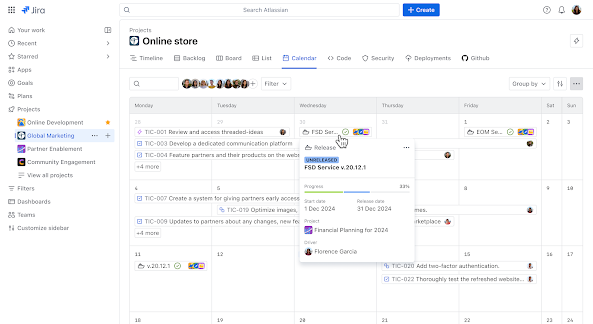Atlassian Jira Software: A Comprehensive Overview
Atlassian Jira software is a project management tool that helps teams to plan, track, and manage their work. It is widely used by software development teams but can be used by any team that needs to manage tasks and projects. The software provides a flexible and customizable platform that allows teams to create their own workflows and processes.
Jira software is designed to help teams work more efficiently and effectively. It provides a range of features that allow teams to collaborate, communicate, and stay organized. The software includes tools for task management, issue tracking, and project planning, as well as reporting and analytics. Jira also integrates with other tools and services, such as Confluence, Bitbucket, and Trello, to provide a complete solution for team collaboration and project management.
Overall, Atlassian Jira software is a powerful tool that can help teams to streamline their work and achieve their goals. With its flexible and customizable platform, it can be adapted to suit the needs of any team, making it a popular choice for teams of all sizes and industries. Whether you are a software development team or a marketing team, Jira software can help you to manage your projects and tasks more efficiently and effectively.
Overview of Jira
Jira is a popular project management software developed by Atlassian that helps teams to plan, track, and release their software projects. It is widely used by software development teams, IT operations, and business teams to manage their projects and workflows.
Key Features
Jira offers a wide range of features that help teams to manage their projects efficiently. Some of the key features of Jira include:
-
Issue Tracking: Jira allows teams to track and manage issues, bugs, and tasks in real-time. It provides a centralized platform where teams can collaborate and communicate to resolve issues quickly.
-
Agile Project Management: Jira supports agile methodologies such as Scrum and Kanban, making it easier for teams to plan and manage their sprints and work items.
-
Customizable Workflows: Jira allows teams to create custom workflows that fit their unique project requirements. This helps teams to streamline their processes and improve their productivity.
-
Reporting and Dashboards: Jira provides powerful reporting and dashboard capabilities that help teams to track their progress and identify areas for improvement.
Editions and Pricing
Jira offers different editions to meet the needs of different teams. The editions include:
-
Jira Core: This edition is designed for business teams and provides basic project management features.
-
Jira Software: This edition is designed for software development teams and provides advanced agile project management features.
-
Jira Service Management: This edition is designed for IT teams and provides features for IT service management.
Jira offers both cloud-based and on-premise solutions. The pricing for Jira varies based on the edition and deployment option chosen. The cloud-based solution offers a monthly subscription-based pricing model, while the on-premise solution offers a perpetual license-based pricing model.
Overall, Jira is a powerful project management software that offers a wide range of features to help teams manage their projects efficiently. With its customizable workflows, agile project management capabilities, and powerful reporting features, Jira is a popular choice for teams across different industries.
Getting Started with Jira
System Requirements
Before installing Jira, it is important to ensure that the system meets the minimum requirements. The following table outlines the system requirements for Jira:
| Requirement | Description |
|---|---|
| Operating System | Windows, Linux, or Mac OS X |
| Processor | 2.5 GHz or higher |
| Memory | 8 GB RAM |
| Storage | 10 GB free disk space |
It is important to note that these are the minimum requirements and it is recommended to have a higher configuration for optimal performance.
Installation Guide
Installing Jira is a straightforward process. The following steps outline the installation process:
- Download the Jira installer from the official website.
- Run the installer and follow the on-screen instructions.
- Choose the installation directory and click on the install button.
- Once the installation is complete, launch Jira from the start menu or desktop shortcut.
It is important to note that Jira can be installed as a standalone application or as a service. The standalone application is recommended for small teams, while the service installation is recommended for larger teams.
In conclusion, Jira is a powerful tool that can help teams manage their projects efficiently. By ensuring that the system meets the minimum requirements and following the installation guide, users can get started with Jira in no time.
Jira Project Management
Jira is a popular project management tool that helps teams plan, track, and manage their work. With Jira, teams can create projects, assign tasks, and collaborate with each other in real-time. In this section, we'll take a closer look at Jira project management and how it can help your team stay organized and productive.
Creating Projects
To get started with Jira project management, you'll need to create a project. Projects in Jira are used to group related tasks and issues together. To create a project, simply click on the "Create Project" button and fill in the required information, such as the project name, description, and project lead.
Once you've created a project, you can start adding tasks and issues to it. Tasks in Jira are used to represent individual pieces of work, while issues are used to track bugs, feature requests, and other types of work items. You can assign tasks and issues to team members, set due dates, and track progress using Jira's built-in reporting tools.
Configuring Project Settings
Jira project management also allows you to configure project settings to meet your team's specific needs. For example, you can set up custom workflows to define how tasks and issues move through different stages of development. You can also create custom fields to capture additional information about tasks and issues, such as priority, severity, or estimated time to completion.
Jira also supports integrations with other tools, such as GitHub, Bitbucket, and Confluence. This allows you to link Jira tasks and issues to code changes, documentation, and other project artifacts. You can also set up notifications and alerts to keep your team informed about changes to the project.
Managing Project Roles
Finally, Jira project management allows you to manage project roles to control who can view, create, and modify tasks and issues. There are several predefined roles in Jira, such as project administrator, developer, and tester. You can also create custom roles to meet your team's specific needs.
By assigning roles to team members, you can ensure that everyone has the appropriate level of access to the project. For example, you might assign the project administrator role to a team member who is responsible for managing the project's overall configuration and settings. You might assign the developer role to team members who are responsible for writing code and fixing bugs, while assigning the tester role to team members who are responsible for testing the code and verifying that it works correctly.
In summary, Jira project management is a powerful tool that can help your team stay organized and productive. By creating projects, configuring project settings, and managing project roles, you can ensure that your team has the tools and resources they need to succeed.
Issue Tracking and Management
Jira Software is a powerful tool for issue tracking and management. It allows teams to create, track, and manage issues throughout the entire software development lifecycle.
Creating and Editing Issues
With Jira, creating and editing issues is a straightforward process. Users can create issues by filling out a simple form, which includes fields such as issue type, summary, description, and priority. Jira also allows users to customize the fields in the form to fit their specific needs.
Once an issue is created, users can edit it at any time. This includes updating fields, adding comments, and attaching files. Jira also allows users to link issues together, which can be helpful when working on complex projects.
Issue Types and Workflows
Jira supports a variety of issue types, including bugs, tasks, stories, and epics. Each issue type has its own set of fields and workflows, which can be customized to fit the needs of the team.
Workflows in Jira define the steps that an issue must go through before it can be considered complete. Workflows can be simple or complex, depending on the needs of the team. Jira also allows users to create custom workflows, which can be helpful when working on unique projects.
Searching and Reporting Issues
Jira makes it easy to search and report on issues. Users can search for issues using a variety of criteria, including issue type, status, priority, and more. Jira also allows users to save their search criteria for future use.
Jira's reporting capabilities are also robust. Users can create reports that show the status of issues, how long issues have been open, and more. Jira also allows users to create custom reports, which can be helpful when working on unique projects.
Overall, Jira Software's issue tracking and management capabilities make it a valuable tool for software development teams. Its customizable workflows, issue types, and reporting capabilities make it a versatile tool that can be tailored to fit the needs of any team.
Jira Boards
Jira Boards are a powerful feature of Atlassian Jira software that help teams visualize and organize their work. Jira Boards provide a clear overview of the team's progress and allow team members to collaborate more effectively. There are two main types of Jira Boards: Scrum Boards and Kanban Boards.
Scrum Boards
Scrum Boards are a type of Jira Board that are designed for teams that use the Scrum framework for agile software development. Scrum Boards help teams to plan, track, and manage their work by providing a visual representation of the team's progress. Scrum Boards typically include the following columns: To Do, In Progress, and Done. Team members can move tasks between these columns as they work on them, which provides a clear indication of the team's progress.
Kanban Boards
Kanban Boards are a type of Jira Board that are designed for teams that use the Kanban framework for agile software development. Kanban Boards help teams to visualize their workflow and optimize their processes. Kanban Boards typically include the following columns: To Do, In Progress, Review, and Done. Team members can move tasks between these columns as they work on them, which provides a clear indication of the team's progress.
In conclusion, Jira Boards are a powerful feature of Atlassian Jira software that help teams to visualize and organize their work. Scrum Boards are designed for teams that use the Scrum framework for agile software development, while Kanban Boards are designed for teams that use the Kanban framework. Jira Boards provide a clear overview of the team's progress and allow team members to collaborate more effectively.
Jira Software Integrations

Jira Software is a powerful project management tool that can be integrated with various development tools and marketplace apps. Here are some of the most popular integrations:
Connecting to Development Tools
Jira Software can be easily connected to popular development tools such as GitHub, Bitbucket, and GitLab. This integration allows developers to view and manage their code changes in Jira Software. With this integration, developers can create branches, commit changes, and create pull requests directly from Jira Software. This integration also allows developers to view the status of their code changes in Jira Software, making it easier to track progress and resolve issues.
Marketplace Apps
Jira Software has a marketplace with a wide range of apps that can be used to extend its functionality. These apps are developed by third-party vendors and can be installed directly from the marketplace. Some of the most popular apps include:
- Tempo Timesheets: This app allows users to track time spent on tasks and projects, and generate reports for billing and invoicing.
- Zephyr Scale: This app provides test management capabilities, allowing users to create and execute test cases directly from Jira Software.
- Automation for Jira: This app allows users to automate repetitive tasks, such as creating issues or sending notifications, using custom rules and triggers.
In conclusion, Jira Software's integrations with development tools and marketplace apps make it a versatile and powerful project management tool. With these integrations, users can streamline their workflows, improve collaboration, and extend the functionality of Jira Software.
Customization and Automation

Atlassian Jira software is highly customizable and provides a wide range of automation features that can help teams streamline their workflows. In this section, we will discuss two key aspects of Jira's customization and automation capabilities: Custom Fields and Automation Rules.
Custom Fields
Custom Fields in Jira allow users to define additional fields that can be added to issues to capture specific information. These fields can be of various types, such as text fields, drop-down lists, checkboxes, and more. Custom Fields can be used to track information specific to a team's needs, such as customer information, project-specific details, or any other relevant data.
Jira provides a user-friendly interface for creating Custom Fields, and they can be added to issues with just a few clicks. Custom Fields can also be made mandatory, ensuring that all relevant information is captured before an issue is closed.
Automation Rules
Jira's Automation Rules feature allows teams to automate various tasks and workflows, reducing the need for manual intervention and improving efficiency. Automation Rules can be set up to trigger actions based on specific events, such as when an issue is created, updated, or transitioned.
Jira provides a range of pre-built Automation Rules that can be customized to meet specific requirements. For example, teams can set up rules to automatically assign issues to specific users, notify stakeholders when an issue is updated, or transition issues to different statuses based on specific criteria.
Overall, Jira's Customization and Automation features provide teams with the flexibility and control they need to manage their workflows effectively. By leveraging these capabilities, teams can improve their productivity, reduce errors, and deliver high-quality work.
User Management and Permissions

Jira software offers a robust user management and permission system that allows administrators to control who can access and modify project data. This section will explore the two main components of this system: user roles and permission schemes.
User Roles
Jira software provides a set of predefined user roles, such as administrator, project lead, and developer, that can be assigned to users. Each role has a specific set of permissions that determine what actions a user can perform within a project. For example, an administrator can create and modify projects, while a developer can only view and modify issues assigned to them.
In addition to predefined roles, Jira software allows administrators to create custom roles to suit their specific needs. Custom roles can be created by defining a set of permissions and assigning them to a new role.
Permission Schemes
Permission schemes define the permissions that each user role has within a project. Each project can have its own permission scheme, allowing administrators to fine-tune the access and modification rights for each project.
Jira software provides a set of predefined permission schemes, such as default, restricted, and project lead, that can be used as a starting point for creating custom schemes. Custom schemes can be created by defining a set of permissions for each user role.
Permissions can be assigned to individual users or groups, allowing administrators to control access to specific project data. For example, an administrator can grant a user read-only access to a project, while restricting access to sensitive information.
In conclusion, Jira software's user management and permission system provides a flexible and powerful way to control access to project data. By defining user roles and permission schemes, administrators can ensure that users have the appropriate level of access and modification rights.
Jira Software Administration
Jira Software is a powerful tool that helps teams manage their projects efficiently. As with any software, Jira requires proper administration to ensure optimal performance and functionality. In this section, we will discuss the key aspects of Jira Software administration.
System Administration
System administration is an essential part of Jira Software administration. It involves managing the Jira instance, including user management, permissions, and configurations. System administrators are responsible for creating and managing projects, workflows, and custom fields. They also manage the Jira database, backups, and upgrades.
One of the critical tasks of system administration is user management. System administrators can create and manage users, groups, and roles. They can assign permissions to users based on their roles and responsibilities. This ensures that users have access to the right information and tools to perform their tasks.
Another important task of system administration is configuring custom fields. Custom fields allow users to add additional information to issues and projects. System administrators can create custom fields based on the team's requirements and configure them to appear in specific screens and workflows.
Performance Tuning
Performance tuning is another critical aspect of Jira Software administration. It involves optimizing the Jira instance to ensure optimal performance. Performance tuning can include tasks such as database tuning, indexing, and caching.
Database tuning is the process of optimizing the Jira database to improve performance. This can involve tasks such as database schema optimization, query optimization, and database maintenance.
Indexing is another important aspect of performance tuning. Jira Software uses indexing to speed up search and filter operations. System administrators can configure indexing to ensure that it is optimized for the team's requirements.
Caching is another critical aspect of performance tuning. Caching involves storing frequently accessed data in memory to reduce the number of database queries. System administrators can configure caching to ensure that it is optimized for the team's requirements.
In conclusion, Jira Software administration is essential to ensure optimal performance and functionality. System administration involves managing the Jira instance, including user management, permissions, and configurations. Performance tuning involves optimizing the Jira instance to ensure optimal performance. By following best practices for Jira Software administration, teams can maximize their productivity and achieve their goals.
Best Practices

Workflow Optimization
One of the best practices for using Atlassian Jira software is to optimize the workflow. This involves creating a workflow that is tailored to the specific needs of the team and the project. It is important to identify the different stages in the workflow, and to define the steps that need to be taken to move a task from one stage to the next.
To optimize the workflow, it is essential to ensure that the workflow is streamlined, with minimal steps required to move a task from one stage to the next. This can be achieved by reducing the number of statuses in the workflow, and by automating certain tasks using Jira's built-in features.
Another best practice for workflow optimization is to ensure that the workflow is well-documented and communicated to all team members. This can be achieved by creating a visual representation of the workflow, such as a flowchart or diagram, and by providing clear instructions on how to use the workflow.
Data Security and Compliance
Data security and compliance are critical considerations when using Atlassian Jira software. It is essential to ensure that all data stored in Jira is secure and that it complies with relevant data protection regulations.
One best practice for data security is to ensure that access to Jira is restricted to authorized users only. This can be achieved by implementing strong authentication measures, such as two-factor authentication, and by using Jira's built-in access controls to restrict access to sensitive data.
Another best practice for data security is to ensure that data is encrypted both in transit and at rest. This can be achieved by using secure communication protocols, such as HTTPS, and by encrypting data stored in Jira using industry-standard encryption algorithms.
Finally, it is important to ensure that Jira is configured to comply with relevant data protection regulations, such as GDPR or HIPAA. This can be achieved by configuring Jira's privacy settings and by ensuring that all team members are trained on data protection best practices.
Troubleshooting and Support
Atlassian Jira software provides a comprehensive troubleshooting and support system to help users resolve any issues they may encounter while using the software. Here are some of the ways Jira supports its users:
Documentation and Knowledge Base
Jira offers a detailed documentation and knowledge base that covers all aspects of the software. This includes installation, configuration, and usage guides, as well as troubleshooting tips and best practices. Users can access this information through the Jira website or through the software itself.
Community Support
Jira has a large and active community of users who are always willing to help each other out. Users can post questions and issues on the Jira community forum, where other users and Atlassian experts can provide advice and guidance. Additionally, Jira hosts a number of user groups and events where users can network and share their experiences.
Atlassian Support
For more complex issues, Jira users can turn to Atlassian support for assistance. Atlassian offers a number of support options, including phone and email support, as well as a support portal where users can submit tickets and track their progress. Atlassian also offers a range of support plans, including standard and premium plans, to suit the needs of different users.
Overall, Jira provides a robust and reliable support system to help users get the most out of the software. Whether it's through documentation, community support, or Atlassian support, users can rest assured that they will have the resources they need to troubleshoot and resolve any issues they may encounter.
Frequently Asked Questions

How do I create and manage projects in Jira Software?
To create a project in Jira Software, simply navigate to the Projects section and click on the "Create Project" button. From there, you can choose a project template or create a custom project from scratch. Once your project is created, you can manage it by adding and assigning issues, setting up workflows, and customizing fields and screens.
What are the key differences between Jira Software and Jira Service Management?
Jira Software is designed for software development teams to plan, track, and release software, while Jira Service Management is designed for IT and service teams to manage and resolve service requests. Jira Software includes features like agile boards, sprint planning, and release management, while Jira Service Management includes features like service request queues, SLA management, and incident management.
How does Jira Software integrate with other Atlassian products like Confluence?
Jira Software integrates seamlessly with other Atlassian products like Confluence, Bitbucket, and Trello. For example, you can link Jira issues to Confluence pages, view code changes in Bitbucket within Jira, and create Trello cards from Jira issues. These integrations help streamline your workflow and improve collaboration across teams.
What are some popular alternatives to Jira for project management?
Some popular alternatives to Jira for project management include Asana, Trello, and Basecamp. Each of these tools has its own unique features and benefits, so it's important to evaluate your team's needs and choose the tool that best fits your workflow.
How can I customize workflows in Jira Software for my team?
To customize workflows in Jira Software, you can use the workflow editor to add, remove, or modify workflow steps, transitions, and statuses. You can also create custom fields and screens to capture the information your team needs. Additionally, Jira Software supports plugins and add-ons that can extend the functionality of your workflows.
What are the pricing options for Jira Software?
Jira Software offers a variety of pricing options, including a free plan for up to 10 users, a standard plan starting at $7 per user per month, and a premium plan starting at $14 per user per month. The pricing varies based on the number of users and the level of support and features needed.